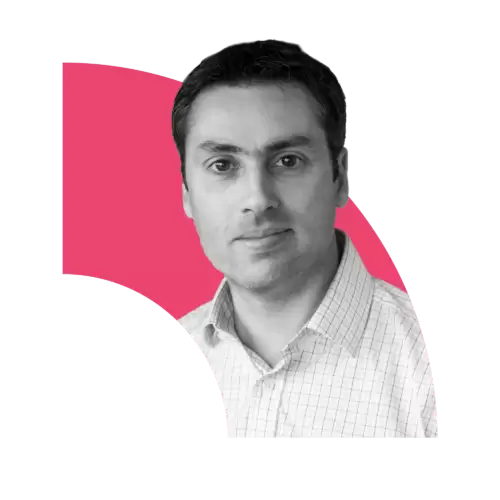Any modern marketing team knows how critical it is to measure the right performance metrics and to be able to trust what that data tells them. Forget ‘vanity metrics’ which just show off some very raw numbers (pageviews, users, sessions), the really actionable insights lie deeper down, but aren’t as easy to interpret or set up correctly.
Fortunately, Google knows that data errors in how data is read is all too common, and that Google Analytics (or more accurately ‘Universal Analytics’) itself is prone to some oddities which skew results. That’s why with the new Google Analytics 4 we’re set to see some old ways of interpreting website visitor data finally cleared up… or at least made more accurate.
GA4 requires a rethink of how, and what, data you collect about yours or your client’s website. GA4 means that marketers have to get used to some new lingo too! Instead of pageviews and events, you will track every interaction as an event with associated ‘parameters’. Instead of goals, you will configure conversions, and rather than views, you’ll use data streams.
GA4 is a separate type of property with a different data structure from Universal Analytics too. Your historical data won’t be accessible, so you won’t be able to immediately start using GA4 for your reports until you’ve used it for a while to collect some meaningful insights.
While GA4 is certainly the immediate future for your websites, which we’re already implementing here at TBT, there’s still plenty of reasons we still need UA and to understand how to get around those annoying data errors. Here’s just six of the most common:
1: When’s a bounce not bounce?
Traditional analytics reports bounce rate as when a user lands on a page and takes one action and then leaves. This could be exactly what you want if you have a highly optimised landing page with a cracking call to action! But to GA, those users will have bounced and you’ll seemingly have a terrible ‘bounce rate’. The fix is easy though – delve into Google Tag Manager and customise how you want bounces to be counted. A simple guide can be found here: https://www.absentdata.com/adjust-bounce-rate-google-tag-manager/

2: Compare correct dates
Marketers often need to compare historical data from one time period to another. Easy huh? Well, yes, but is it an accurate reflection of what you were trying to achieve? When comparing date ranges remember not all months have the same number of days, so compare to “previous period” to get better data. However, now you might end up with unfair comparisons in your overlays (comparing a Sunday against a Monday for example). So, alter your second set of dates to line up with the right days of the week – now your data is a fair comparison and it will be easier to see trends.
3: Wrong destinations
When it comes to Goals and Conversions in Google Analytics it’s worth checking, and checking again, that it’s set up to report what you think it should report. Check whether your goals are tied to the right events or – which could be page views – on your site. For instance, if the wrong destination page is specified (say, the form page itself, rather than the “/thank-you” page), you’ll end up with possibly weeks, months or years of junk data!
“Forget ‘vanity metrics’ which just show off some very raw numbers (pageviews, users, sessions), the really actionable insights lie deeper down.”
4: Exclude IP addresses
Both agencies and clients will obsess over looking at what’s being going into market. The trouble is being tempted to look at web pages or ads can skew the figures. One of the most common mistakes is not excluding or segmenting out your own IP addresses – usually offices. It’s not just your own IP address you’ll want to exclude, but the IP addresses of every partner you work with. Not an easy task to get that information, but it’s worth it! Head over to your Admin > View > Filters.
5: Exclude Bot and Spider traffic
Bots and spiders can really distort your stats, giving a widely inaccurate impression of the truth. Go to the View Settings section under the Admin section and check the ‘Exclude all hits from known bots and spiders’ box. You will then start filtering out bot and spider traffic which will make reporting on real human visits more apparent.

6: The funny world of Flows
Finally, Google’s User Flow and Behavior Flow diagrams are another easy place to misinterpret what is being shown to you. The first thing to clear up is the difference between these visuals, it’s easy to mistake one for the other. Behavior Flow visualises the path a user follows from page to page/event to event etc. User Flow compares volumes of traffic from different sources – showing which marketing channel is driving more traffic to your website – very helpful stuff! The flow diagram also gets misconstrued. Some detailed advice can be found here: https://yoast.com/users-flow-in-google-analytics/